

|
Installation Procedure for ActiveX/COM Components To install
the trial version of any of the ActiveX/COM software, please follow the steps below:
In this description, the same instructions apply to every ActiveX/COM component.
- We recommend that you quit all relevant applications such as Visual Studio, Excel, Access.
- Uninstall any earlier versions of the software.
- Install the software by double clicking on the downloaded file. You should
see the following splash screen appear:
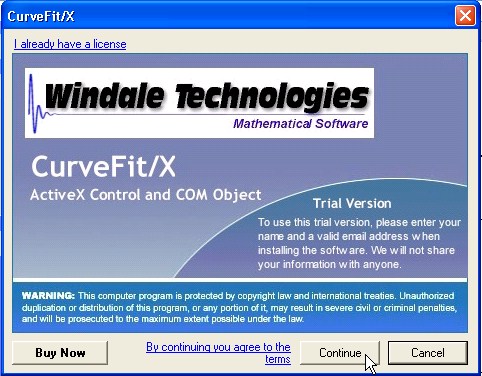
Click on Continue.
- Next, the registration dialog box will appear. At the present time,
registration for trial versions is optional, which means that you can choose
to fill in your name and organization, and by pressing the "More"
button, add other details such as email. This information enables us to more
effectively help you if you do have any questions or problems later, but it
is not mandatory at this time.
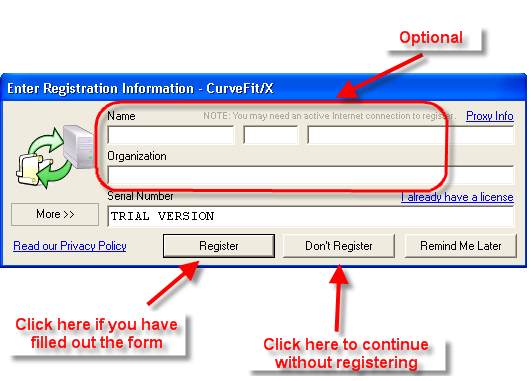
If you wish to continue without registering, simply click on the "Don't
Register" button to move to the next dialog box.
- The next dialog box display is shown below. Note that the number of days
in the trial may vary from the image shown. Once the time limit has been
reached, you will be unable to run the software unless a license is
purchased.
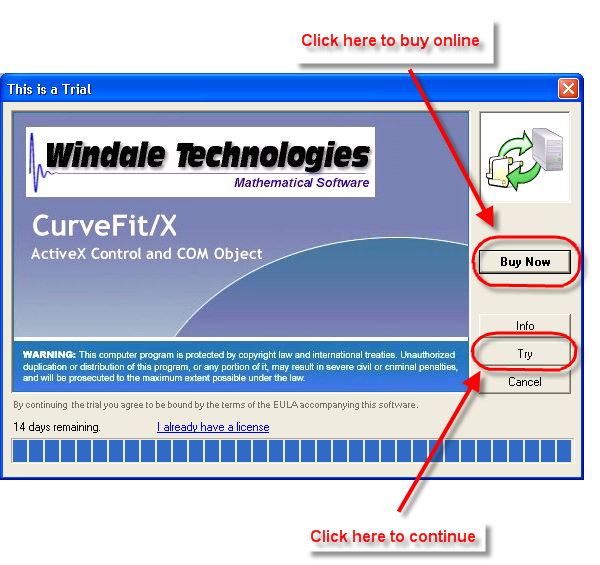
- If you click on the "Try" button, the following dialog box will
appear:
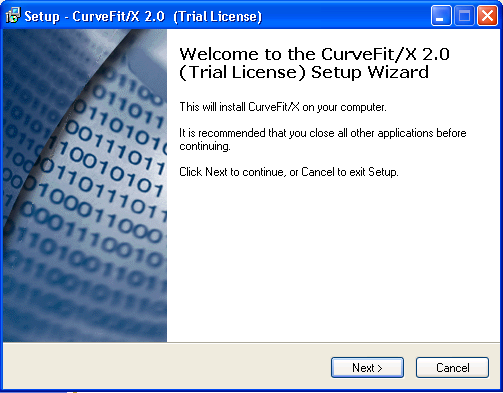
This dialog box will display the name and version number of the software you
are about to install. It will enable you to choose the location for the
software, view the HTML Help file and run some demo applications to show
some of the capabilities of the software component.
You can also select whether to open the installation folder. In here you
will find the source code for some of the demo applications. If you do not
see what you are looking for, please contact us for further assistance.
- If any problems occur during installation please contact us so that we can
assist you. In some cases there can be issues with old license files and so
if you let us know what error you see, we can quickly help you complete the
installation process.
|
|
